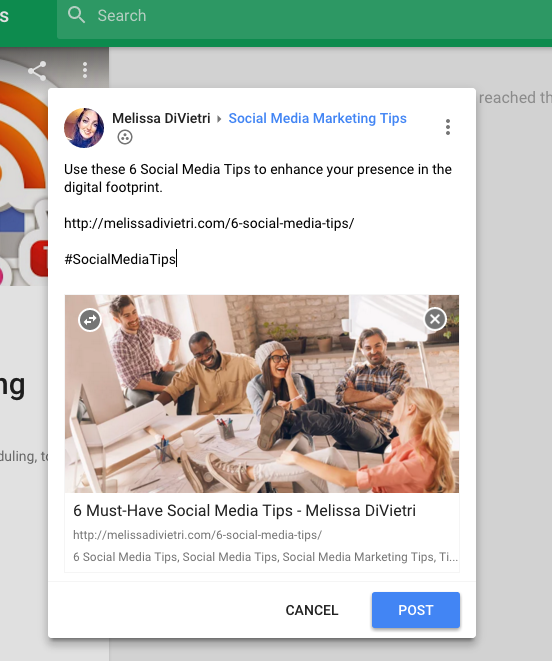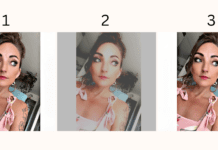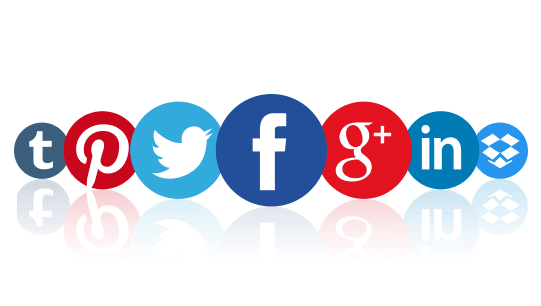Step by step instructions on how to create a Google+ community page in less than 3 minutes!
5 Reasons On Why You Should Use & Build Your Own Google+ Communities
1. Content Creation – Leverage content that is posted by strategies partners and customers who have best industry practices. Respond to posts with comments to gain more followers. Use this content to share on social media platforms.
2. Become An Influencer – With an open forum, people can express their expertise and share their experiences. If you become savvy at posting to communities, you may become known as a thought leader.
3. Generate Leads – if you are reaching out to the right categories, users will find your information useful and connect with you.
4. Search Friendly – Use hashtags to become more discoverable in searches.
5. Leverage Google Circles – Segment your network in Google circles functionality to send customized messages.
——–
Now that you have a high overview of why you should use and build your own Google+ communities, let’s jump right into the tutorial on how to get started.
Flip through the Slideshare or scroll down to the blog post directions.
How To
Start by going to www.Google.com to access your Google+ Profile Page.
In the top right corner, you will see your photo in a small circle. Click this image to open a drop down menu that has a Big Red Circle with a G+ in it. This is how you will access your Google+ Profile, Business Pages, Communities and Conversations.
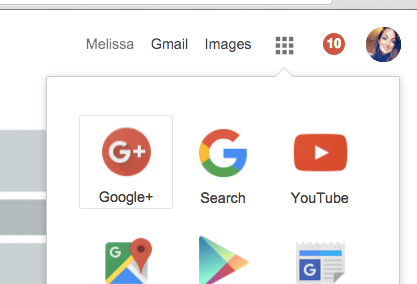
You will be prompted to a new page that displays Google+ dashboard. On the left hand side, there will be “Communities” in the side bar. Select this category.
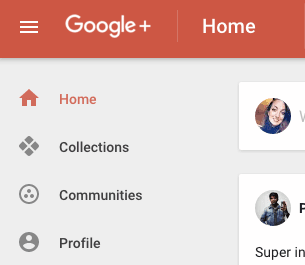
Great — you doing a fantastic job keeping up. I am proud of you for getting through the hardest part of the tutorial. Now take a 10 second break.. we are halfway through the tutorial. This “Communities” page will display any active communities that you’ve built. If you are new to this tutorial, none will be displayed. Select the big white box that has a plus sign reading Create A Community.

A pop up window will display — type in the name of the community that you would like to create. Since I am primarily Social Media Marketing specific, my business goals would be to grow a following of social media marketings – learn more about strategies and generate an influencer status. I’ve decided to create this community as solely Social Media Marketing Tips
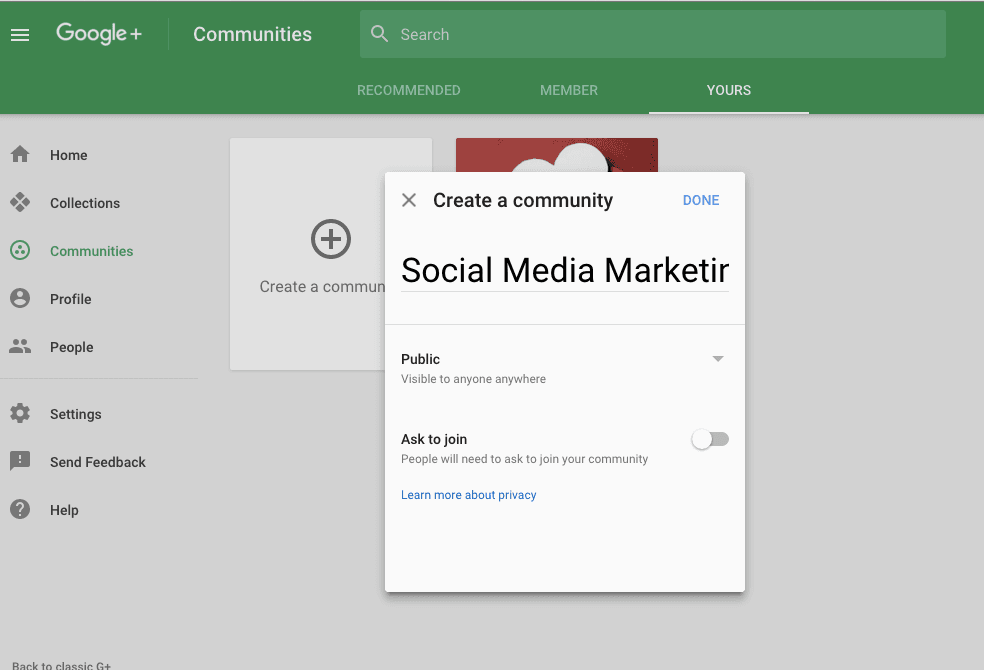
Waaala! You’ve created a Google+ Community! Give yourself a pat on the back for making something new! Now — let’s customize by adding graphics and publish our first post!
Hover over to the 3 dots in the corner, select Edit Community.
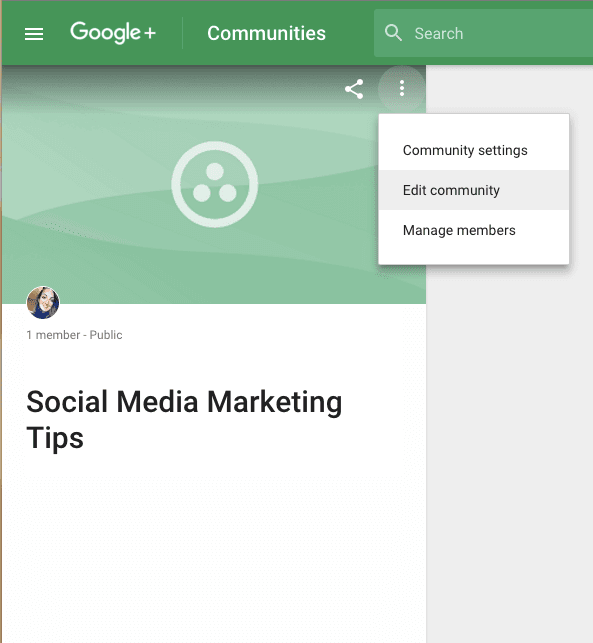
Another pop up will display in the middle of your screen. Look for the small camera icon to upload a cover image for your community. Be creative — use something custom or purchase a stock image. If you don’t like what you have, you can always come back later.
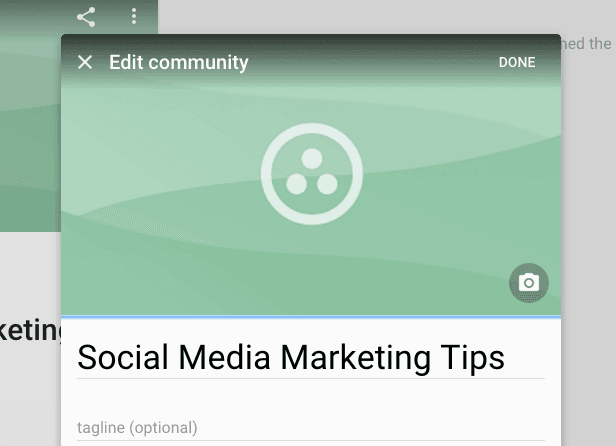
Look at that — you’ve added some customization to it! Now go back to the three dots – click “Edit Community” — scroll down to the mid-bottom of the popup. You will see a button that says “Category” – this is where you can filter publications based on segmentation. Since my communities are social media marketing, I’ve created categories that display different social media networks (Twitter, Facebook, Instagram, YouTube) etc.
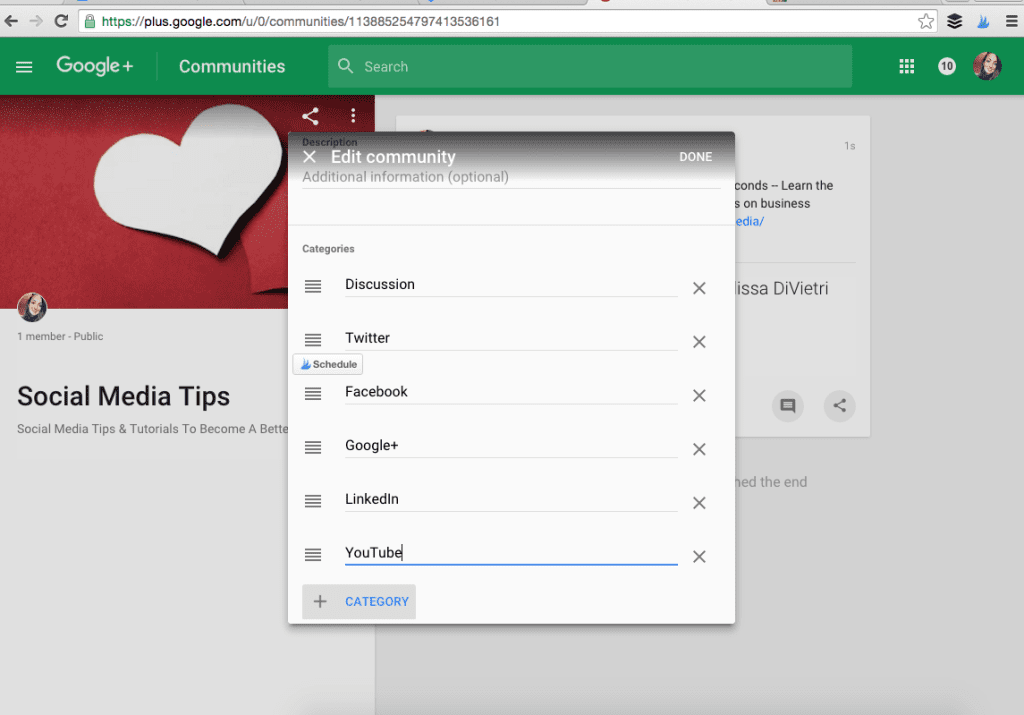
Now it is time for your FIRST post! Click the green + button in the lower left corner.
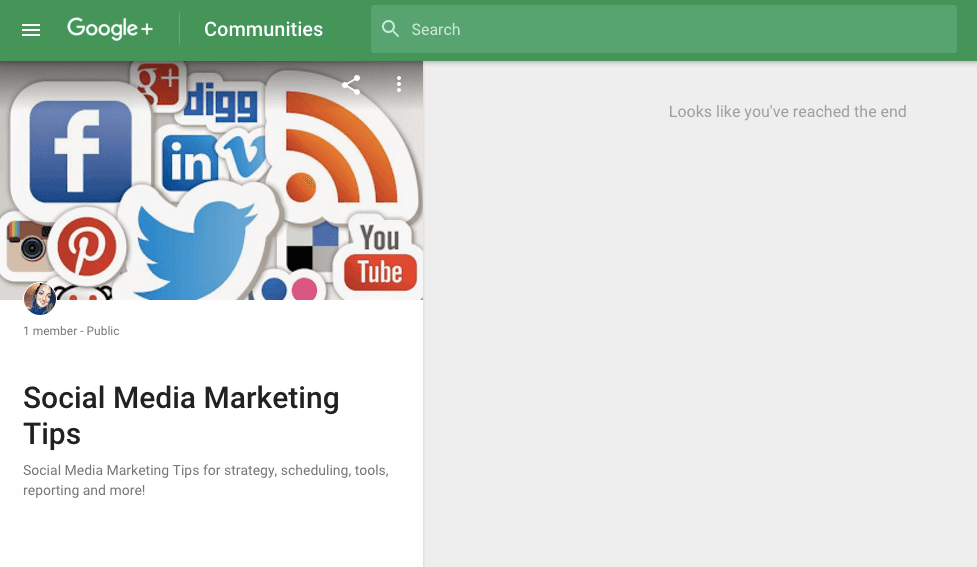
Begin typing content, add an image, website link or video.
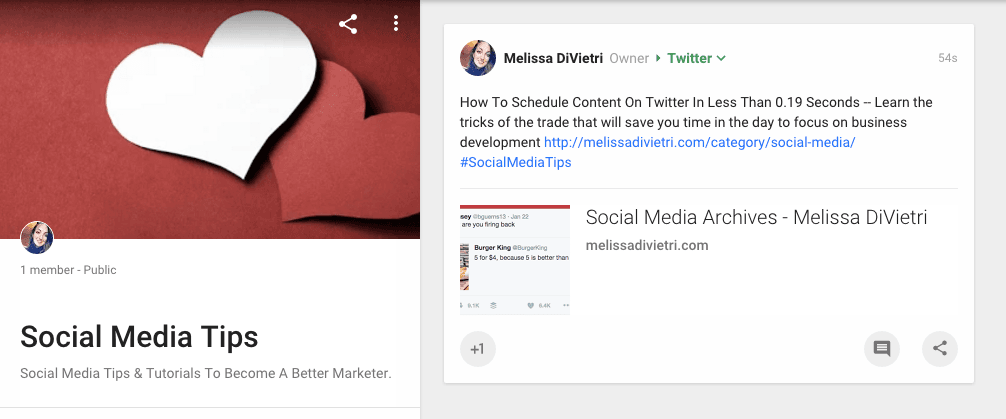
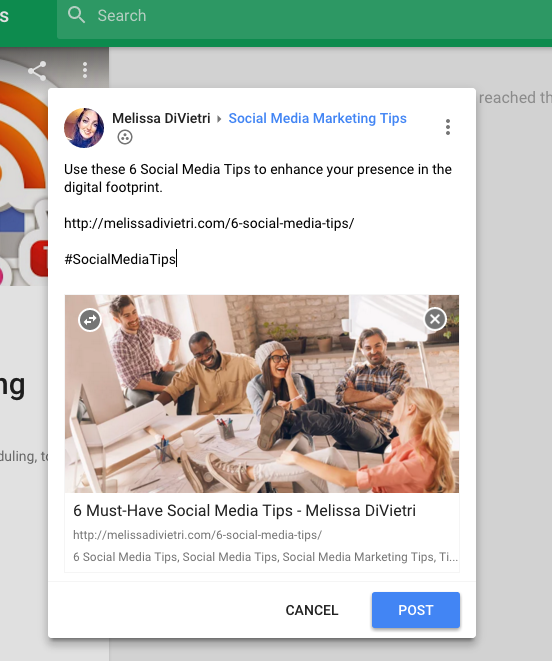
Use hashtags with your post so it will be search friendly.
See.. that was easy enough
Have fun growing your communities and building a following on Google+. Google+ is an essential platform to source content, connect with businesses and create a following.
– MissyDI